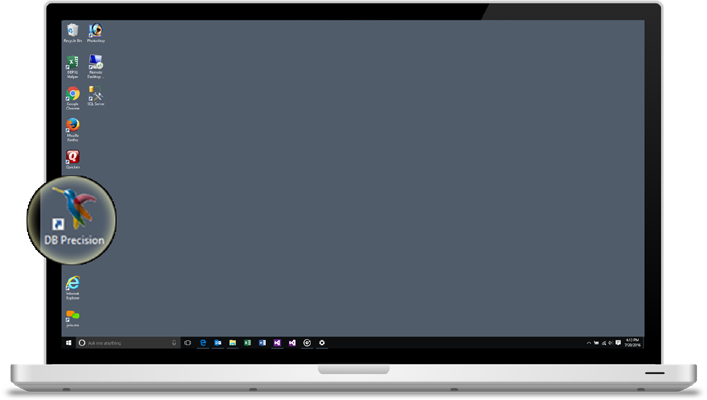To start using DB Precision, find the DB Precision icon on your desktop (looks like a hummingbird) and double-click on it. If there is no icon on your desktop, then DB Precision has not yet been installed on your machine. For instructions on installing DB Precision, click
here.
Once you have launched DB Precision, in most cases you should see the login screen. Here, you will need to enter a User ID and password. If you have already logged on to this machine before, your User ID will already be pre-filled for you.
- User ID: this is a six-character string and is generally the first initial of your first name, your middle initial ('X' if you do not have one), and then the first four letters of your last name. For example, a user named John Brian Smith would have a user ID of 'JBSMIT".
- Change Button: press this button to change your password.
- Connect to: DB Precision allows you to connect to different databases. However, in most situations, you will be connecting to Production.
- Do not show this screen on startup: check this box if you do not want to ever enter your user ID and password again. You should only check this box if you are sure that your machine is secure and if you do not have other users that will be using this machine. Please note that checking this box can be undone by clicking on the Options button after logging in and choosing File (top left).
- Forgot User ID/Password: if you have forgotten your User ID/password, then you will need to contact your system administrator to get this information.
- First User Logging In: if you are the first user to have logged in to DB Precision after installation, you should have been provided the initial User ID/password. If you do not know these two items, contact PensionSoft and we will re-send you this information.