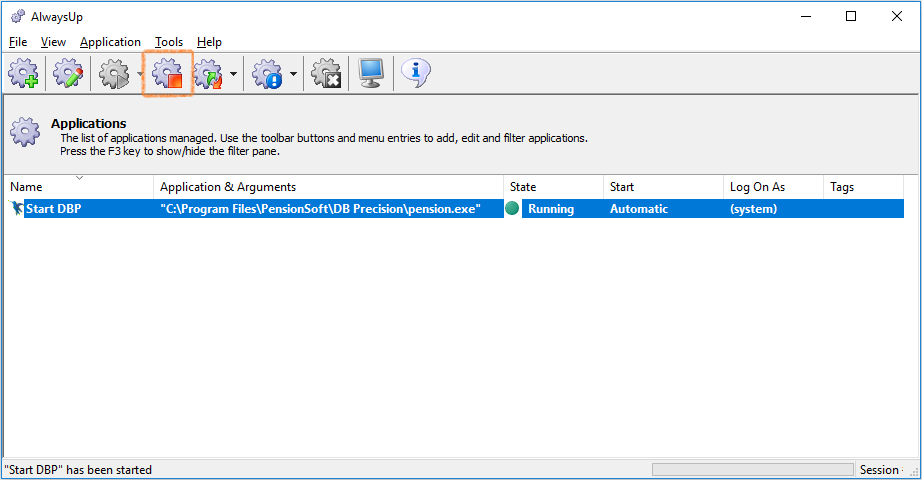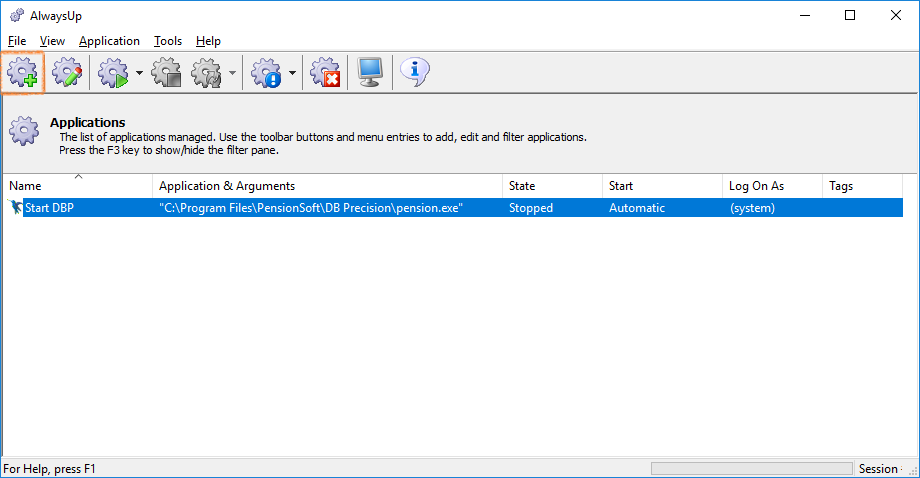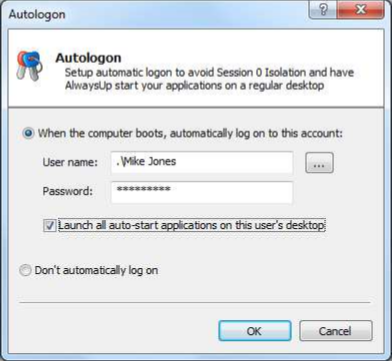AlwaysUp by default runs DB Precision in Session 0. For newer Operating Systems, users are not able to view applications that are running in this session. Therefore, if you need to view DB Precision on the Internet Controller server, you will not be able to run it using Session 0, but instead will need to run DB Precision in your current session.
- Stop any Running Instances of DB Precision: Launch AlwaysUp and, if AlwaysUp is running DB Precision, you will first need to stop it by selecting the DB Precision row (Called "Start DBP" in the example below) and then press the stop button on the AlwaysUp toolbar.
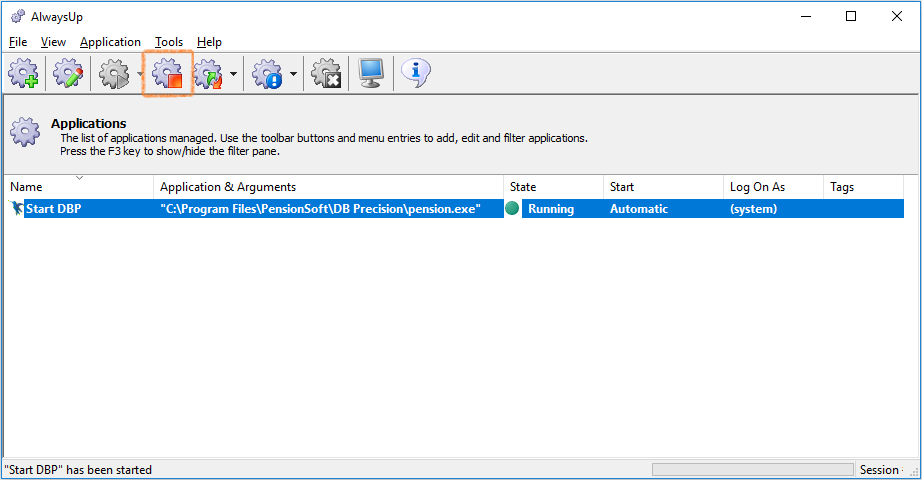
- Restart in Current Session: on the Application menu, select the Start in this session option (Start Start DBP in this session in our example).
- Return to running from Session 0: if you want to go back to having AlwaysUp run DB Precision in Session 0 (where it is then no longer visible from the desktop), stop the application in AlwaysUp and then press the start button on the toolbar.
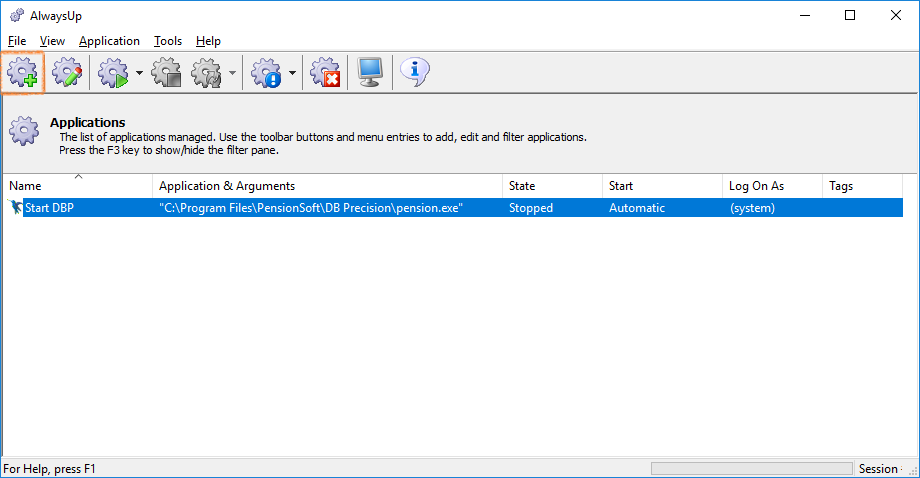
If you want to have AlwaysUp always be viewable on the desktop of the Internet Controller server, you will need to configure it to always run from the current session (rather than Session 0).
Please note however that when doing this, the Internet Controller Server will need to automatically log in the current user on machine restart. Therefore, this machine should always be stored in a secure location where other users cannot access the machine.
To do this, do the following:
- Open the Autologon Screen: select Tools - Autologon... from the AlwaysUp menu.
- Configure the Autologon Screen: Select the first option on the Autologon screen, "When the computer boots, automatically log on to this account" and make sure that the User name and password are entered for the current user. Then check the box, "Launch all auto-start application on this user's desktop"
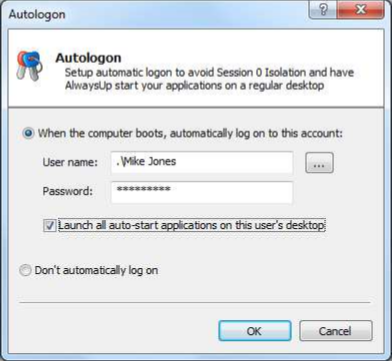
- Test the Configuration: Test the configuration by restarting the Internet Controller server and make sure that the application automatically logs on the current user and opens DB Precision as an Internet Controller (you should see a little hummingbird in the bottom-right of the screen near the Windows clock in the System Tray).
Note that to open DB Precision, right-click this icon and select "Maximize from System Tray".
Prior Next